The graph tool can attach Tangent and Secant Lines to any Cartesian function.
Using Your Mouse to Create Tangent Lines
Tangent / Secant Line Mode
Before using your mouse to create a tangent or secant, you must first enter Tangent / Secant Line Mode. Push the ![]() button on the graph tool's toolbar. The cursor will change to remind you that you are using Tangent / Secant Line mode.
button on the graph tool's toolbar. The cursor will change to remind you that you are using Tangent / Secant Line mode.
Tangent / Secant Line mode is only available if you have entered a function that the graph tool can attach a tangent line to.
Once in Tangent / Secant Line mode you can use the mouse to create tangent and secant lines.
Tangent Line on a Curve
Attaching a tangent line to a function is easy. Just click on the curve you wish to attach the tangent line to. BEFORE you click, make sure that the graph tool has found the curve. You will know it has found the curve when it displays the curve's definition.
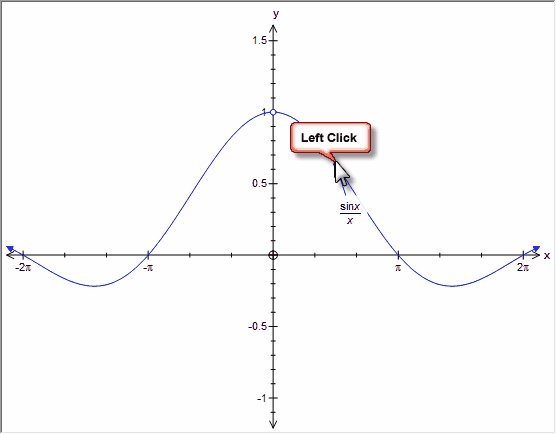
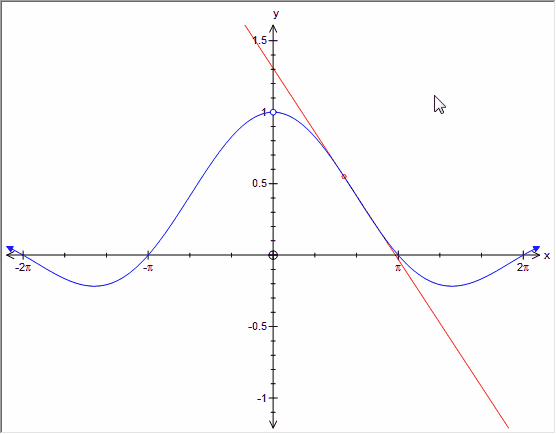
Secant Line on a Curve
Attaching a secant line to a function is not difficult. Click on the curve you wish to attach the tangent line to and drag your mouse to the second point on the line before releasing. BEFORE you click, make sure that the graph tool has found the curve. You will know it has found the curve when it displays the curve's definition.
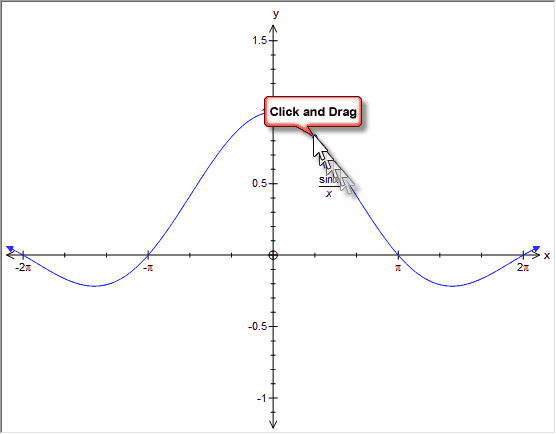
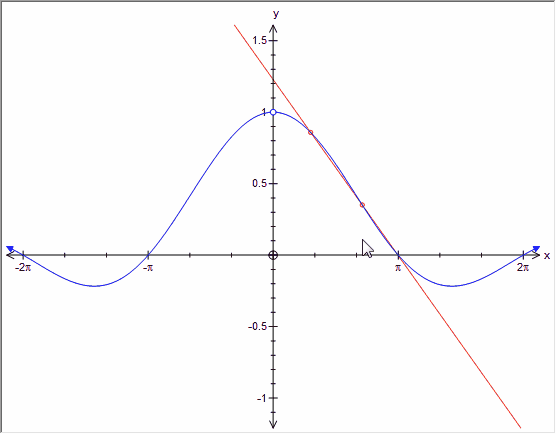
The point you initially clicked on is the main, fixed point of the secant line. The release point is mobile.
Selecting Tangent/Secant Lines
You can select a tangent/secant line by clicking anywhere on it. The selected line will increase in thickness.
Moving a Tangent/Secant Line With Your Mouse
You can move a tangent or secant line on a curve by selecting it then moving it with your mouse.
First, select the line. When the line is selected, it will be drawn thicker.
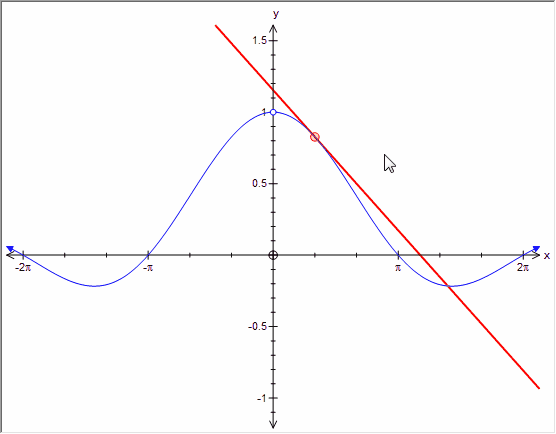
You can move the line by clicking and dragging. You can also use the keyboard to move a selected tangent / secant line.
Using Your Keyboard
Tangent Lines
The left and right arrows will move your tangent line left and right.
Secant Lines
The left and right arrows will move the release point of the secant line. If you hold down the Shift or Ctrl key, the left and right arrows will move the main point of the secant line.
Editing a Tangent/Secant Line
You can edit a tangent / secant line by right-clicking on it and then choosing Edit Properties
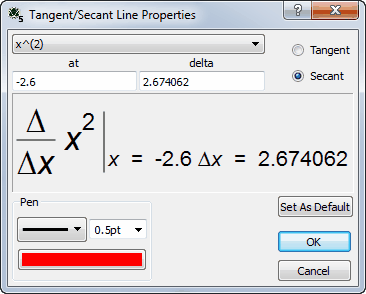
Here you can change the function, location, delta and line properties.